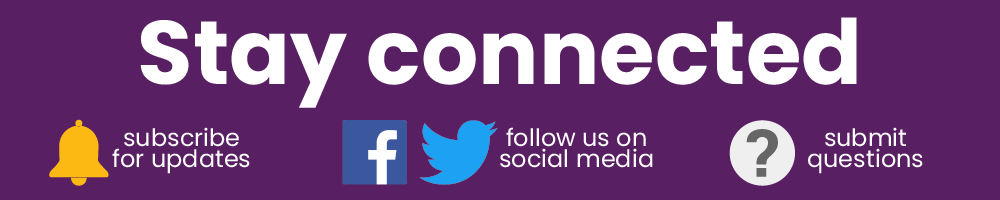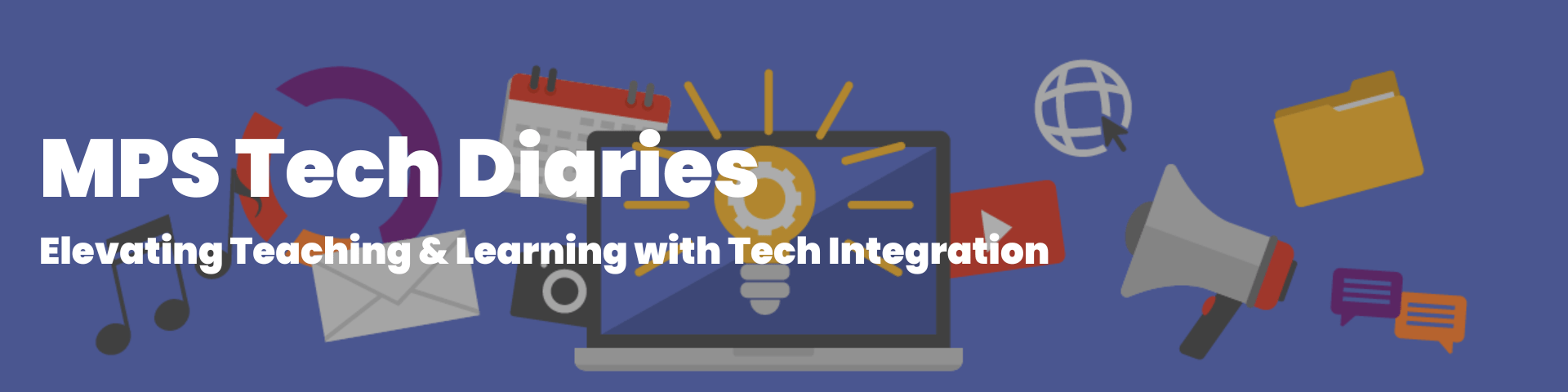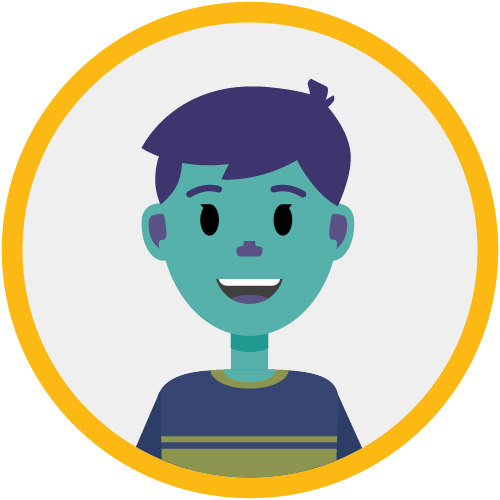
June is finally here! Hopefully everyone had a restful long weekend to gear up for these last few weeks in the classroom. This week an MPS Elementary teacher asked our Tech Integration Specialists how to support writing using technology; let’s see what they have to say!
| Dear MPS Tech Diaries- What technology tools can I use to help students with writing skills? We are working on grammar and sentence structure and my students are having difficulty writing full and complete sentences. Their writing needs a lot of help. I am also having parents ask what they can do at home. Thanks, Anna MPS Elementary Teacher |

Hey Anna –
What a great question. Writing is a complex process and there are many layers, but I focused this week’s blog on activities you might be able to build or assign to your students specifically to work on grammar and complete sentences. Today, I’ll share some pre-made activities and a few tips for creating your own.
Jamboard & Google Slides
Google Jamboard and Google Slides are two great tools you can use to engage students in writing activities. With the Sticky-note feature you can create activities that have students drag and drop words or parts of speech into correct parts of sentences or build sentences with pre-formed sentence fragments.
On the Google Tools page of the Source, under “Jamboard,” there is a document that links to dozens of pre-made Jamboard templates. Check out numbers 56 – 60 for some inspiration.
If you want to create your own writing activities as Jamboard templates for your students, you can build a custom background using Google Slides. To do this, first create your desired background in Google Slides (sample here) then download the slide as an image file (JPEG or PNG).
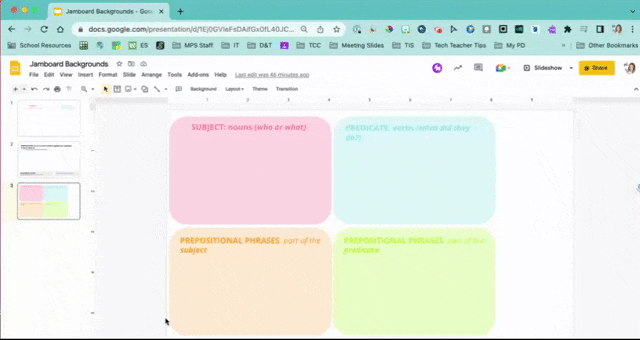
Second, import the saved image as a Jamboard background. Once you do this, students can then move sticky notes around on the template without affecting the background.
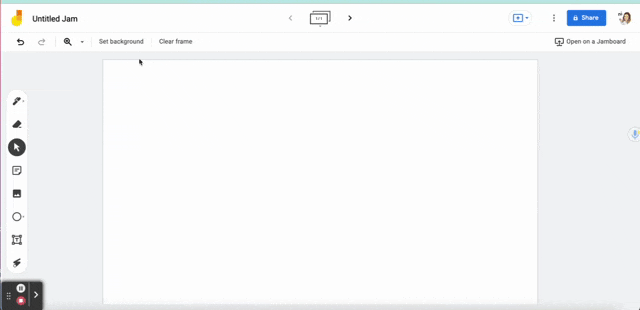
We followed the process above to make these two templates:
Seesaw
For elementary teachers this might be an obvious one but the Seesaw Community & MPS District Libraries have some really incredible pre-made activities that you can assign as optional activities for your students to do at home.
In Seesaw you can find activities that require students to circle, underline and ✔ particular parts of speech, or creating sentence-writing activities that include images to guide more complete and descriptive writing.

Additionally, you can use the microphone tool to encourage students to read the sentences out loud.

Don’t forget if you create an awesome activity, share it with the rest of our MPS community.
Google Docs – New Dropdown Feature
Finally, for our slightly older learners, you might want to try a new Google Docs feature – Dropdown Chips – to create interactive worksheets.
This feature allows you to create multiple choice dropdown menus in Google Docs. You could create color-coded grammar options that require students to identify the correct word or part of speech. Check out this sample Google Doc to see the new feature in action.

Additional Resources
Finally, here are a few additional resources that could be used with older learners that you might be interested in checking out, which include some great current writing prompts, an awesome visual thesaurus and more.
- New York Times Writing Prompts
- Visuwords – Visual Thesaurus & Dictionary
- National Council of Teachers of English: Readwritethink.org
- Conflict maps, character maps, resolution maps
- Sentence Games
Happy writing,
Kayla
Check out the MPS Tech Diaries Blog! This week I learned some new ways to help my students practice their writing! #MPStechnology #Google #GoogleTools #Jamboard #Seesaw #MPSteacher #Writing
Tweet